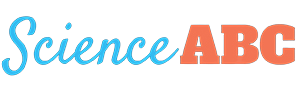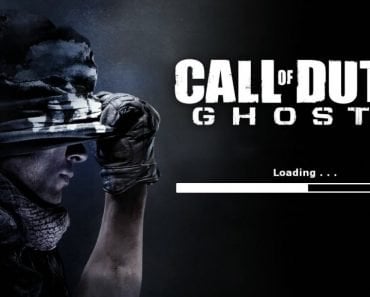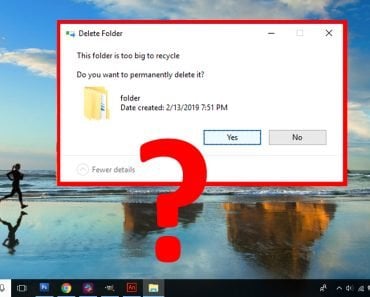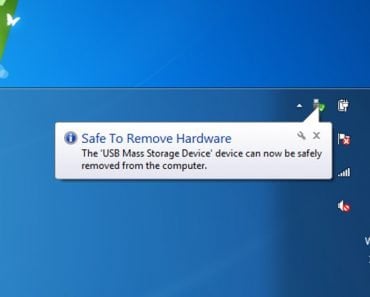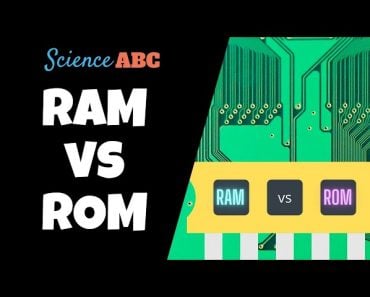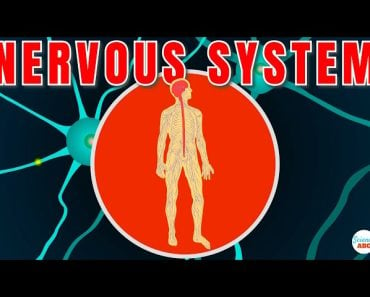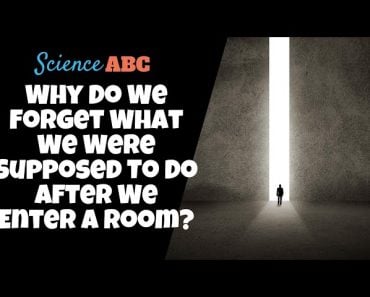The refresh function merely refreshes the Windows explorer cache and updates the elements on your screen, leaving performance unaffected.
Graphical User Interfaces have been a key name in the Operating Systems development game for quite some time. Apple’s Macintosh in the 1980s popularized Graphical User Interface (GUI)-based systems. By the year 1993, Microsoft Windows had become the most popular GUI-based operating system.
Even today, Windows remains the most popular operating system, owing to its ease of accessibility and user experience.

The refresh function has been a part of Windows, macOS, and other popular GUI-based systems since the days of Windows XP and is still going strong among modern systems. We’ve probably all come across people who repeatedly refresh their desktop when it boots up or is running a little slow.
However, does the refresh button actually help in either of these situations? If not, what does the refresh button do?
To get an answer to these questions, we need to understand how the user interface works.
Recommended Video for you:
What Is An Interface?
The term interface refers to the place where two systems meet or interact with each other. In computing, this translates to the user interface, where the computer presents content on your screen and enables communication between the system and the user.

MS-DOS was a command-line operating system, meaning that the user had to type out specific commands to interact with the system. As functional as it was, a system where users had to know the particular command to access what they’re looking for isn’t what you’d call easy to use.
However, soon enough, Microsoft took notes from Macintosh and made the shift to Windows.
What Goes On Behind The Scenes Of A GUI?
Windows and macOS are GUI-based operating systems. A GUI-based operating system is one where the user interacts with graphical elements, such as buttons and icons. This prevents the user from needing to remember specific commands and is much more user-friendly. The various files, folders and elements you see on your desktop and throughout your system’s menus are all part of the Windows GUI.
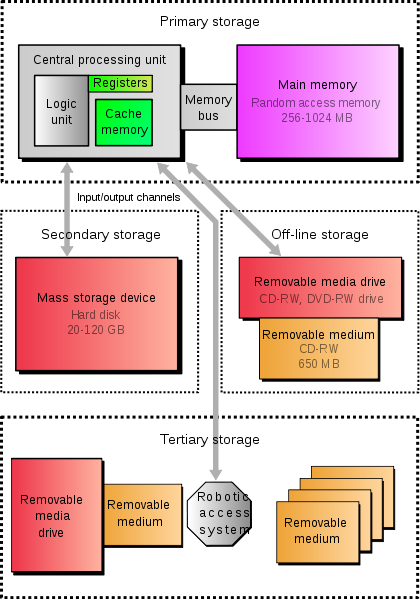
A PC possesses several types of memory. These are:
- Read Only Memory (ROM): This includes secondary storage devices, such as Hard Drives (HDDs), Solid State Drives (SSDs), etc. Files are saved here for long periods of time.
- Random Access Memory: This stores files temporarily while they’re in use; RAM is much faster and much smaller in size than ROM. It is also called Main Memory.
- Cache: This is much smaller and quicker than RAM and comes in three types, namely L1, L2, and L3. It stores only a few kilobytes of data at a time to process.
Now, your PC processes whatever is on your screen at any point using its cache memory. Cache memory is a chip-based storage unit that is directly integrated into the CPU chip. It is much smaller in capacity and much quicker than any other form of memory. Cache memory temporarily stores programs while they’re in use or frequently used programs, and is usually 10 to 100 times faster than RAM.
A computer’s cache refreshes automatically at very short intervals in order to keep the content on your screen up to date. Like all computer memory, cache memory is occasionally prone to take longer than it should in processing tasks. For instance, when you delete something off your desktop, it doesn’t get removed instantly.
At this point, the refresh function would manually refresh your computer’s cache memory.
All the icons you see on your screen are stored as part of Windows File Explorer’s cache. When you click on refresh, Windows File Explorer’s cache will be manually refreshed to show the latest status of the files.
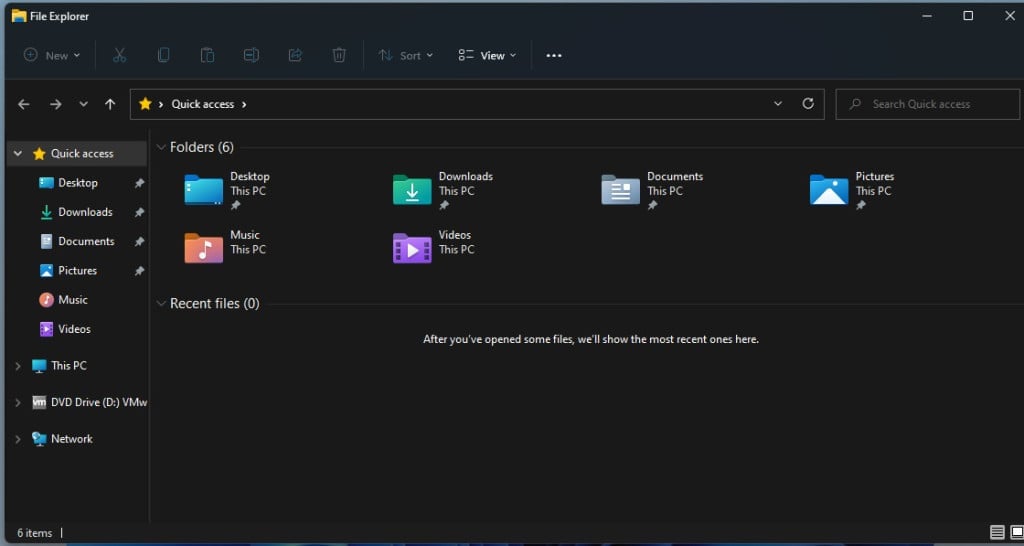
Basically, if you delete or install a file at a location and the change is not immediately visible, clicking on refresh should fix this issue. Just right-click on the folder or anywhere on the screen after opening the folder and then click refresh. Your computer should then display the updated status of the files in question.
Does Clicking Refresh Make Your Computer Faster?
Clicking refresh does not affect your computer’s performance in any way.
When you click refresh, your computer only refreshes the cache of the folder that has been refreshed. This, in turn, refreshes only that particular file’s information and status.
In fact, refreshing burdens the processor by making it manually refresh the data relevant to a folder that is stored in its cache, but this burden is minuscule and does not affect the computer’s performance.
However, this conclusion leads us to another important question: If refreshing does nothing to your computer, why do people do it so often?
Why Do People Refresh So Many Times?
Many users believe that clicking refresh while your computer boots up makes the process go quicker. It’s a fairly common practice. Moreover, refreshing when the computer is running a bit slow or seems unresponsive also stems from similar beliefs.
There is no factual basis behind these practices. In fact, refreshing will likely end up burdening the processor, rather than making it quicker. It is similar to when people press an elevator’s button multiple times, as if that will make the elevator reach their floor quicker. It’s merely a practice that people pick up when they see others doing it.

The refresh function is almost vestigial, since the computer’s cache memory refreshes automatically. It is merely a fail-safe in the rare case that the refresh does not occur automatically and immediately. The only reason why it remains part of Microsoft’s user functions is that it adds to Windows’ user accessibility.
References (click to expand)
- Jansen, B. J. (1998, April). The graphical user interface. ACM SIGCHI Bulletin. Association for Computing Machinery (ACM).
- User Interface. University of Houston–Clear Lake
- Using a Command Line Interface A CoS126 Introduction. Princeton University
- Memory. Harvard University
- Basics of Cache Memory – Computer Architecture. University of Maryland, College Park